HubSpot themes are located as folders in your Design Manager. If you want to create a new theme out of a theme you've installed before, you need to clone the theme. This creates a new folder in the Design Manager, which becomes your new theme. As opposed to creating a child theme which is attached to the original (parent) theme, cloning a theme creates a totally separated theme from the original one.
How to clone a HubSpot theme
Follow the steps below to clone a theme:
- In your HubSpot account, go to Marketing > Files and Templates > Design Tools.
- From the left hand side, right click on the theme folder which you want to clone and then click Clone theme.
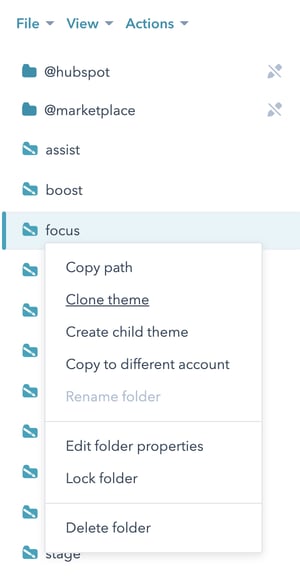
- A dialog box will appear. Give a name to your new theme and click the Create button.
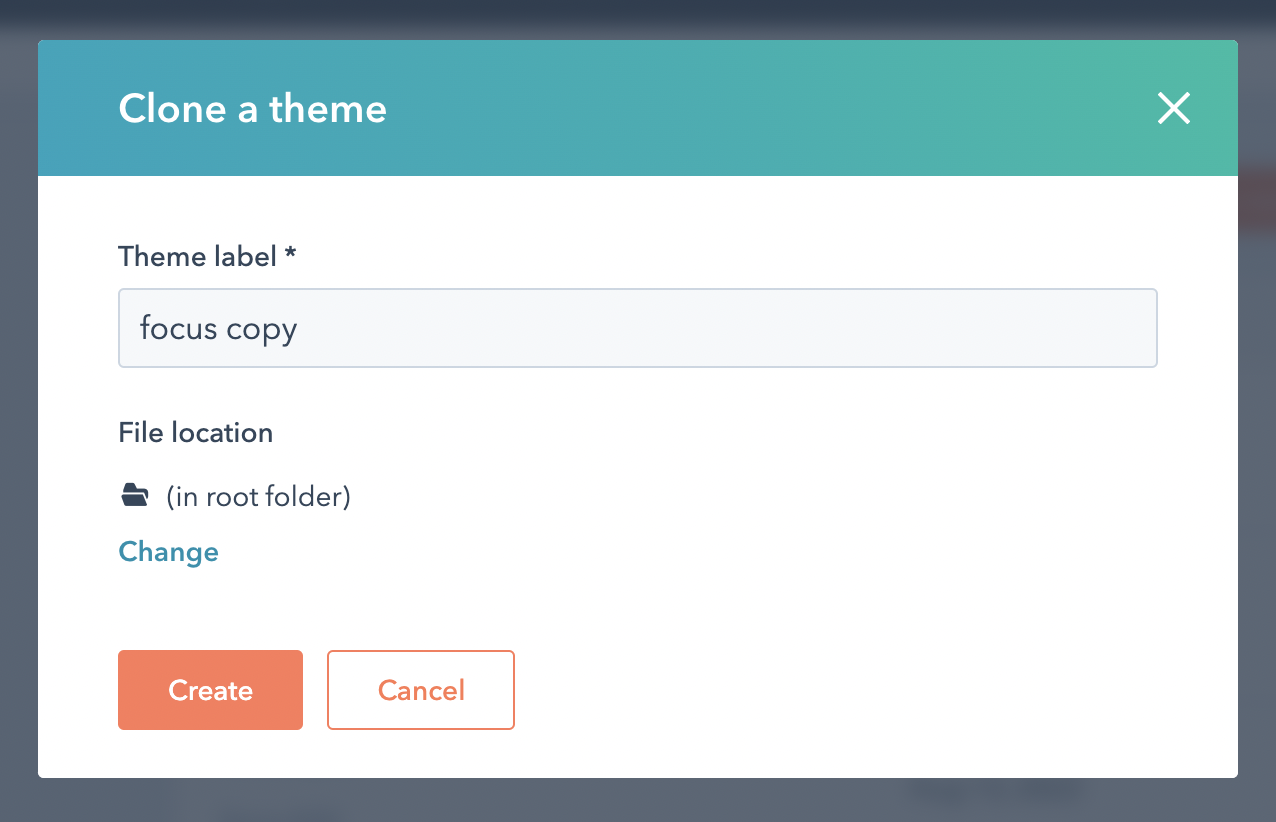
- Give HubSpot a few moments to complete the process and your new theme will be ready to use.
Note that you have a completely independent HubSpot theme now which has 100% same files and folders with the original theme. If the asset provider updates the original theme, the theme you've cloned won't be updated. If you still want to make changes and wish your theme to be updated by the asset provider, you should create a child theme instead of cloning the theme.
Need help?
Don't hesitate to use the comments section below for your questions!

Comments